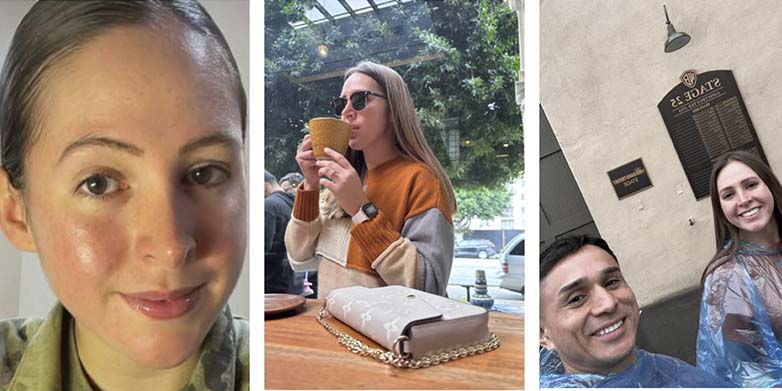In the era of streaming services, entertainment has become more accessible than ever. With the abundance of platforms offering a myriad of content, it can be overwhelming to choose the right one. However, Peacock stands out as a versatile and dynamic streaming service, offering a diverse range of shows, movies, sports, and news. If you own an LG TV and want to elevate your viewing experience by accessing Peacock’s extensive library, you’re in the right place. This article will guide you through the process of downloading and enjoying Peacock on your LG TV seamlessly.
Understanding Peacock: A Brief Overview
Before delving into the technical aspects of downloading Peacock on your LG TV, let’s briefly understand what Peacock has to offer. Launched by NBCUniversal, Peacock is a subscription-based streaming service that offers a vast array of content, including blockbuster movies, classic favorites, original series, live sports, and breaking news. With its free and premium subscription options, Peacock caters to a wide audience, providing both ad-supported and ad-free viewing experiences.
Compatibility and Requirements
Before proceeding with the download process, it’s essential to ensure that your LG TV meets the necessary compatibility requirements. Peacock is compatible with LG Smart TVs running webOS 3.5 and above. Most LG Smart TVs manufactured after 2016 typically meet this criterion. Additionally, a stable internet connection is essential for streaming content seamlessly.
Step-by-Step Guide to Download Peacock on LG TV
Step 1: Power on your LG TV
Ensure that your LG TV is turned on and connected to the internet.
Step 2: Access the LG Content Store
Using your LG TV remote, navigate to the LG Content Store. You can usually find it by pressing the “Home” or “Smart” button on your remote control and selecting the “LG Content Store” option from the menu.
Step 3: Search for Peacock
Once you’re in the LG Content Store, use the search function to look for the Peacock app. You can either type “Peacock” using the on-screen keyboard or use voice search if your remote supports it.
Step 4: Download and Install Peacock
Once you’ve located the Peacock app, select it, and you’ll be taken to the app’s details page. From there, click on the “Install” or “Download” button to begin the installation process. Wait for the download to complete, and the Peacock app will be installed on your LG TV.
Step 5: Launch Peacock
After the installation is complete, navigate back to your LG TV’s home screen and locate the Peacock app. Click on the app to launch it.
Step 6: Sign In or Sign Up
If you already have a Peacock account, sign in using your credentials. If not, you can sign up for a new account directly from the app. Peacock offers both free and premium subscription options, so choose the one that best suits your preferences.
Enjoying Peacock on LG TV
Once you’ve successfully downloaded and logged into the Peacock app on your LG TV, you’re ready to start exploring its vast library of content. Whether you’re in the mood for binge-watching your favorite TV series, catching up on the latest movies, or staying updated with live sports and news, Peacock has something for everyone.
Conclusion
Downloading and enjoying Peacock on your LG TV is a straightforward process that enhances your entertainment options manifold. By following the step-by-step guide outlined in this article, you can seamlessly access Peacock’s extensive library of content directly from your LG Smart TV. Whether you’re a casual viewer or a die-hard fan, Peacock’s diverse range of offerings ensures that there’s never a dull moment. So, sit back, relax, and immerse yourself in a world of endless entertainment with Peacock on your LG TV.