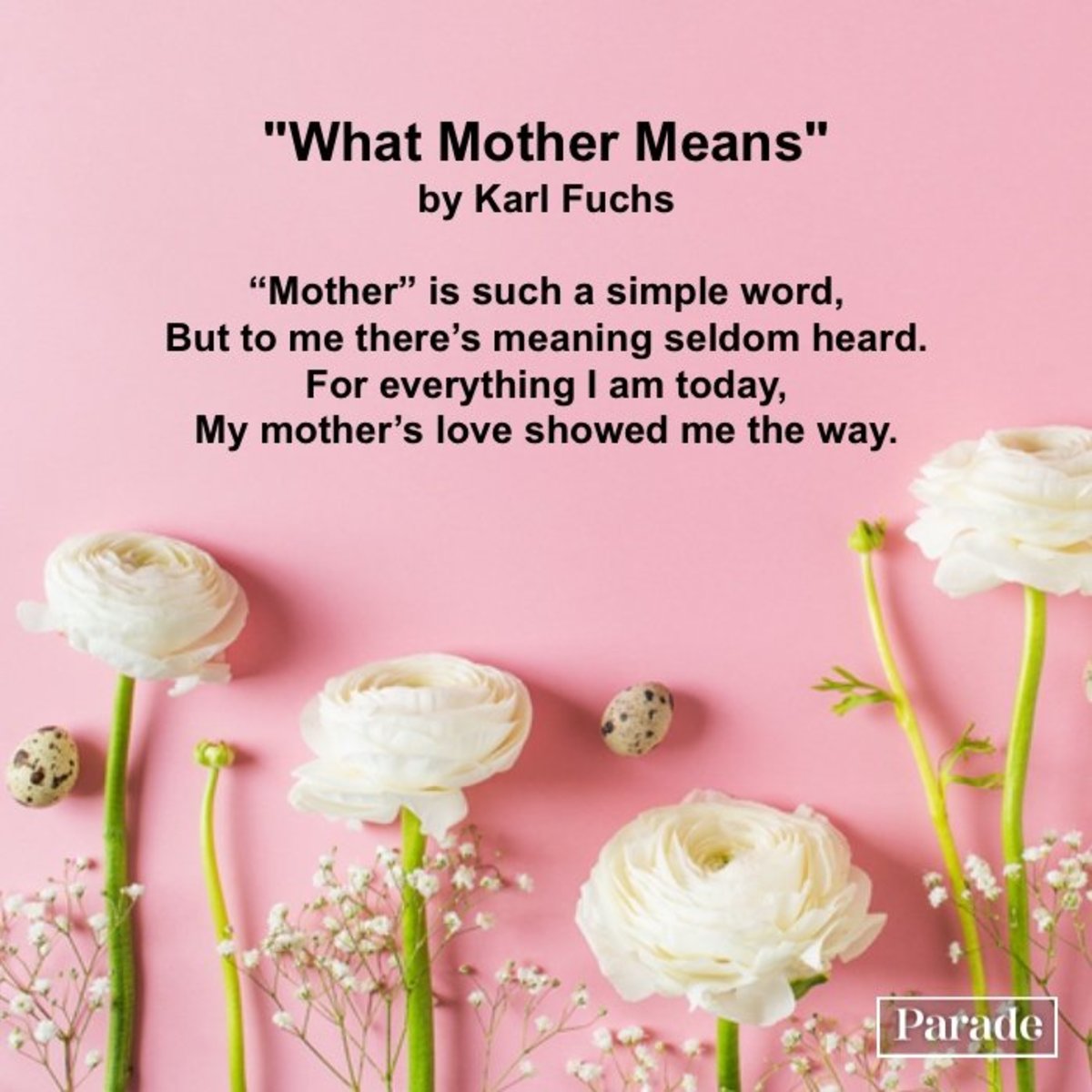In the era of streaming services dominating our entertainment landscape, HBO stands tall as a premier destination for quality content. With its vast library of movies, series, and documentaries, HBO offers a plethora of options for viewers to indulge in. However, whether you’re switching devices or simply need to log out for security reasons, knowing how to properly sign out of your HBO account on your TV is essential. In this comprehensive guide, we’ll walk you through the step-by-step process of logging out of HBO on various TV platforms, ensuring your privacy and security.
Why Log Out?
Before diving into the intricacies of logging out of HBO on your TV, let’s briefly discuss why it’s crucial. Logging out of your HBO account ensures the security of your personal information, including your viewing history, billing details, and account settings. Moreover, if you share your TV with others, logging out prevents unauthorized access to your HBO subscription, maintaining privacy and preventing accidental purchases.
Logging Out of HBO on Different TV Platforms:
- Smart TVs:
- Navigate to the HBO app on your Smart TV.
- Once launched, locate the settings or profile icon usually found in the top-right corner of the screen.
- Select the profile or account settings option.
- Look for the “Sign Out” or “Log Out” button and click on it.
- Confirm your decision to log out if prompted.
- You’ll be redirected to the HBO login screen, indicating successful logout.
- Streaming Devices (e.g., Roku, Amazon Fire Stick, Apple TV):
- Access the HBO app on your streaming device.
- Using your remote, navigate to the settings or account section within the app.
- Look for the option to sign out or log out of your account.
- Click on the option and confirm your decision if prompted.
- Once confirmed, you’ll be signed out of your HBO account on the streaming device.
- Game Consoles (e.g., PlayStation, Xbox):
- Open the HBO app on your game console.
- Navigate to the settings or account section.
- Find the option to sign out of your account.
- Select the option and confirm when prompted.
- After confirmation, you’ll be logged out of HBO on your game console.
- Cable Provider’s Set-Top Box:
- If you access HBO through your cable provider’s set-top box, the process may vary.
- Typically, you need to access the settings or account management section on the box.
- Look for the option related to HBO or streaming services.
- Find the sign out or log out option and select it.
- Confirm your choice if prompted, and you’ll be logged out of HBO.
Additional Tips:
- Always double-check that you’re signed out of your HBO account, especially if you’re using a shared TV or device.
- Consider changing your HBO account password regularly for added security.
- If you encounter any issues logging out, consult the device’s user manual or contact HBO’s customer support for assistance.
Conclusion:
Logging out of your HBO account on your TV is a simple yet crucial step in maintaining your privacy and security. By following the step-by-step instructions outlined in this guide, you can ensure that your personal information remains protected and that unauthorized access to your HBO subscription is prevented. Whether you’re using a Smart TV, streaming device, game console, or cable provider’s set-top box, the process of logging out is relatively straightforward, providing you with peace of mind as you enjoy HBO’s premium content.