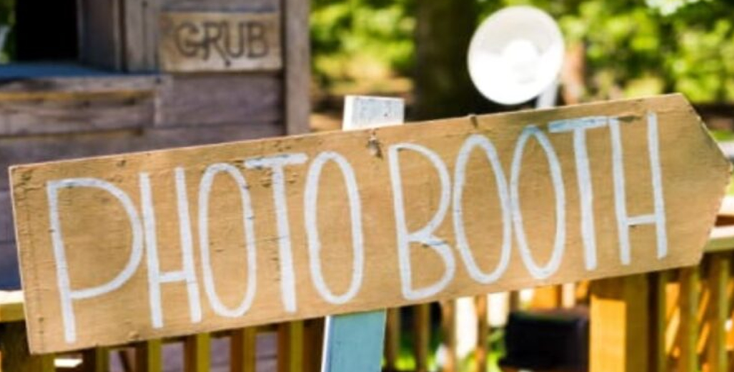The Amazon Brand Registry is reserved for sellers who produce their goods. Amazon gives you access to various unique features after your brand is registered, which can help you significantly increase your sales and earnings. You can Find out more about Amazon. The following are some of the unique features:
- Advertisements for Sponsored Brands
- Amazon Storefront
- Enhanced Brand Content
The procedure might be time-consuming and difficult. This post will teach you all you need to know about successfully registering your brand with Amazon. You must have a legal trademark on your brand to register it on Amazon. Trademark Engine, for example, can make this procedure simple, quick, and seamless.
Know about the checklist for Amazon Brand Registry
- Name — as it appears on legal papers or trademark applications
- The business address in your Amazon Seller or Vendor account settings must match.
- Phone number and fast access to your phone on your Amazon Seller or Vendor account Admin email address.
- Name of the company (must match your trademark)
- Serial Number of a Registered Trademark
- Country where the trademark office is located
- Images of your brand logo on items or packaging Images of your brand logo on products or packaging
- Product categories in which this brand is sold List of countries in which your products are made
- a list of the countries in which your products are sold
What is the process of creating an Amazon Brand?
STEP 1: START THE PROCESS
Go to https://brandservices.amazon.com/ for more information. You need to go to Get Started > Enroll Now to get started.
STEP 2: ENTER YOUR ACCOUNT INFORMATION
Use your Amazon Seller or Vendor Central admin account to log in.
STEP 3: FACTS ABOUT THE COMPANY
Fill in the blanks with basic company information. Fill out essential information about your company and create a Brand Registry account in this phase (Address, Name, etc.) Check that the information on your Seller or Vendor Central account is correct. After you’ve filled out the basic information, you’ll need to call or text your phone number to confirm it. After you’ve filled out/approved everything, click “Create Account.”
STEP 4: SIGN UP FOR A NEW BRAND
You’ll be sent to the Amazon Brand Registry. If you have many brands, you can enroll them all. Let’s get started on creating your brand. Select “Enroll a New Brand” from the drop-down menu.
STEP 5: VERIFY BRAND EXISTENCE
First, Amazon will inquire whether your products and packaging bear a permanent brand name and emblem. You will not be eligible for Brand Registry if the answer is no. EITHER your product OR your container will require your brand name and logo to be printed or otherwise applied. You’ll be requested to upload photographs of your product or packaging with your business name/logo on them in the next step.
It will then ask for your company’s name. Make sure your brand name is precisely the same as it appears on your items, product sites, and trademark information before registering it. In the next step, the name you enter will fill in the Trademark information.
It is essential to know about trademark information
Provide information about your trademarks, such as the Trademark kind, Mark Name (auto-filled from the brand name entered in the previous stage), trademark serial number, and Trademark Office nation.
Amazon will ask you a couple more questions about your company at this point. They’ll start by asking if you use a unique identifier for each product, such as a UPC or GTIN. If you say no, you’ll be able to finish your brand registration, but you won’t be able to offer products as a Seller unless you submit a GTIN Exemption Request.